BRIWEB provides you with instant access to account details 24/7 – check your balance, submit claims/receipts, update contact information, set up direct deposit, sign up for alerts, and more!
On the BRIWEB Login page, select the blue “Register an Account” link. Follow the instructions provided. You will need the following pieces of information to register:
After registering, you’ll also need to enroll in multi-factor authentication (MFA).
Your Company Code is provided by your employer (likely during Open Enrollment or toward the start of your plan year). Please review all benefits correspondence and materials from your HR department during this period. This code may also be included in your “Welcome to Beniversal” email. Please check your inbox/spam folder for the following email:
Details about what your Member ID/Registration ID should be provided by your employer (likely during Open Enrollment or toward the start of your plan year). Please review all benefits correspondence and materials from your HR department during this period. These details may also be included in your “Welcome to Beniversal” email. Please check your inbox/spam folder for the following email:
TIP: Most Member IDs/Registration IDs are 9-digits long and either your Social Security Number or an Employee ID/Payroll number from your employer. Some may be a combination of the two and longer than 9-digits.
After you register for an account, you will use the Login ID and Password that you created to log in to your account, not your Company Code and Member ID.
Click “I Forgot my Login ID” on the Participant Login page. Enter the following details to confirm your identity:
Your Login ID will be sent to the email you have on file with us. If you do not have an email address on file with us or are not sure if you do, contact Participant Services at (800) 473-9595, Monday through Friday, 8am to 8pm ET, to request your Login ID.
Don’t know your Company Code and Member ID/Registration ID? See the previous section.
Click “I Forgot my Password” on the Participant Login page and enter your Login ID. A temporary link to change your password will be sent to the email you have on file with us. If you do not have an email address on file with us, please contact Participant Services at (800) 473-9595, Monday through Friday, 8am to 8pm ET to have your password reset.
IMPORTANT NOTES:
IF YOU FORGET…
BRIWEB is just a click away and provides you with instant access to account details 24/7. You can:
Watch the video to learn more, and continue reading to get detailed instructions on some of the features listed above.
The “Account Overview” section toward the bottom of the the home page/dashboard shows the balance of each account that you are enrolled in, as well as other high-level details. For additional information, you can click the plan name under “Account Type” or use the navigation menu in the left sidebar.
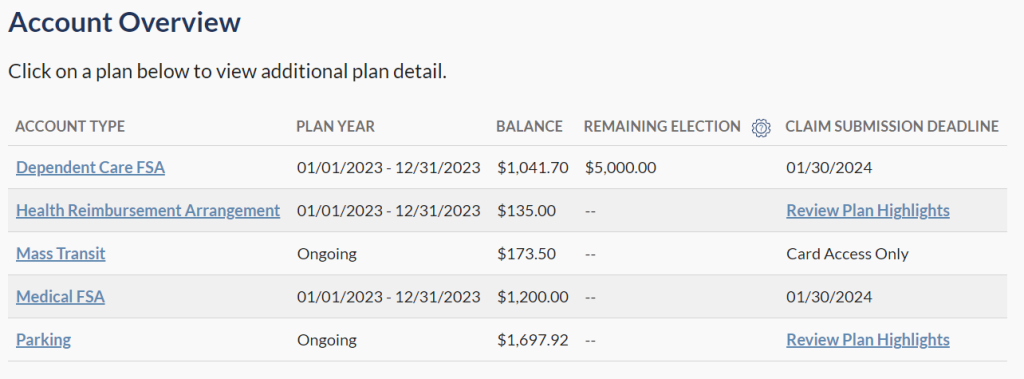
Click on your name in the left sidebar to expand your profile options. Then, click “Direct Deposit”. Follow the steps below.
Note: It may take up to 10 days for your direct deposit account to be fully set up. Any pending reimbursements may be paid by check. Watch your account and mail to confirm!
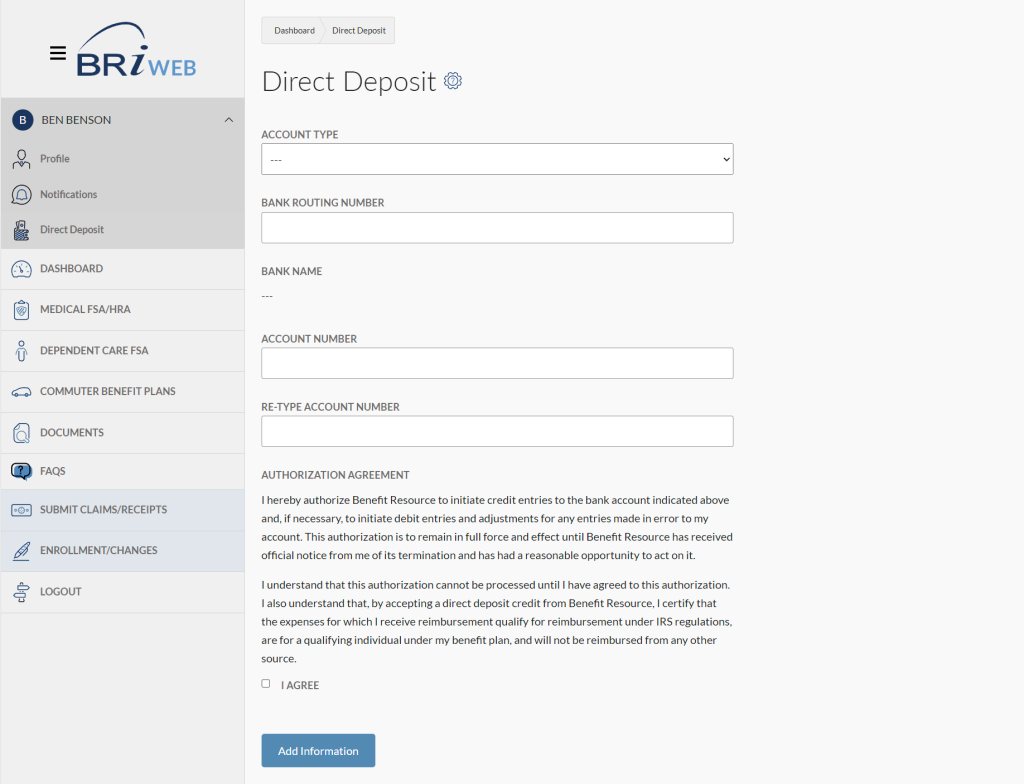
Click on your name in the left sidebar to expand your profile options. Then, click “Notifications”. From this screen, you can:
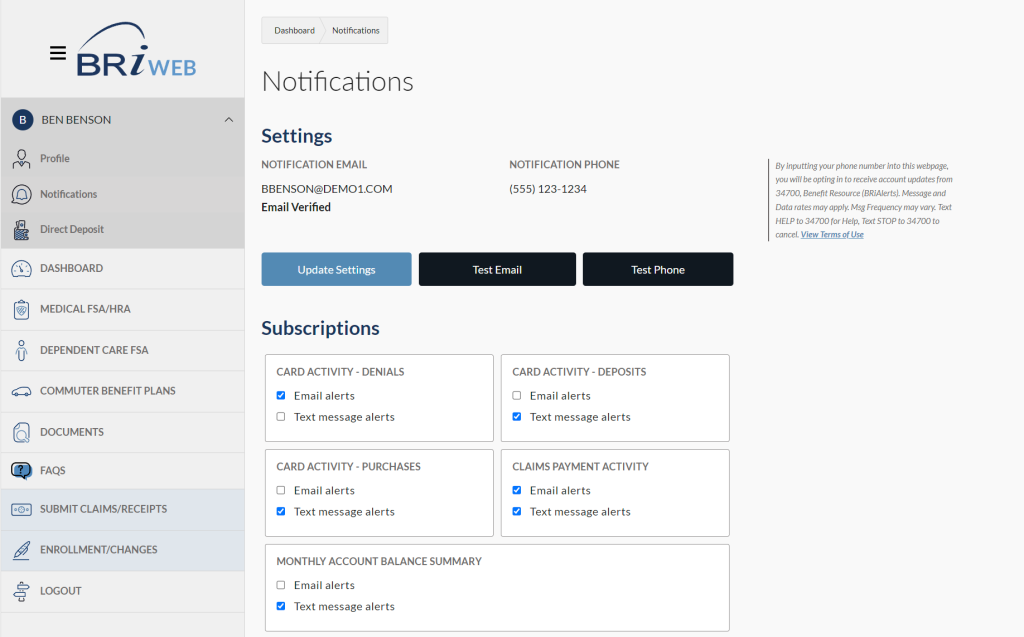
*By inputting your phone number into this webpage, you will be opting in to receive account updates from 34700, Benefit Resource (BRI ALERTS). Message and Data rates may apply. Msg Frequency may vary. Text HELP to 34700 for Help, Text STOP to 34700 to cancel. View Terms of Use
Click on your name in the left sidebar to expand your profile options. Then, click “Profile”. From this screen, you can expand the options to:
Be sure to click “Update Information” at the end of each section to submit your changes.
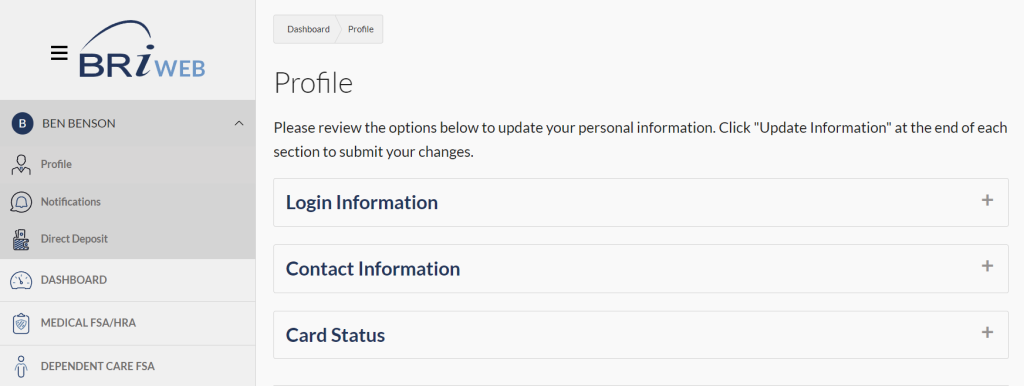
From the Dashboard, click the “View Card Status” button or navigate to “Profile” by clicking on your name in the left sidebar to expand your profile options.
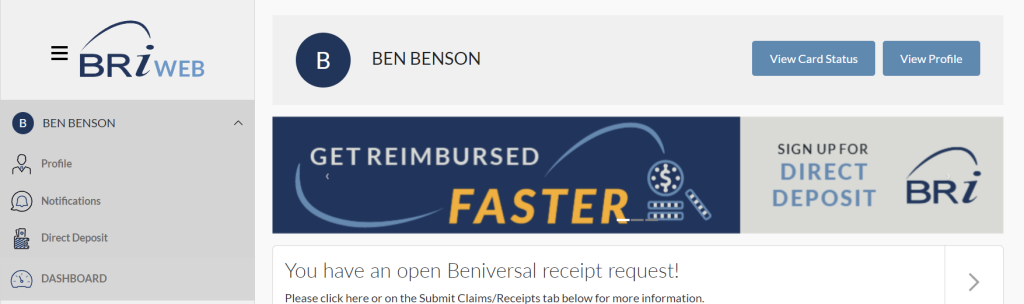
Expand “Card Status” on the Profile page and follow the steps to activate your card or report it as lost/stolen.
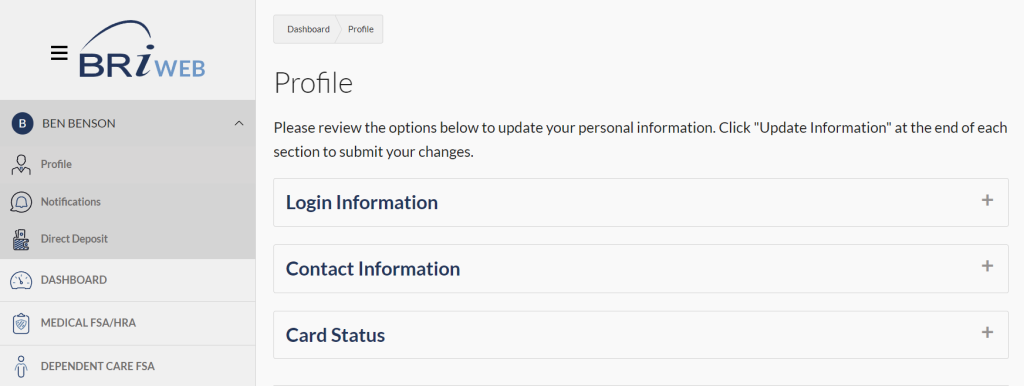
In the left sidebar, click “Submit Claims/Receipts”. Start your claim or receipt submission via the applicable option.
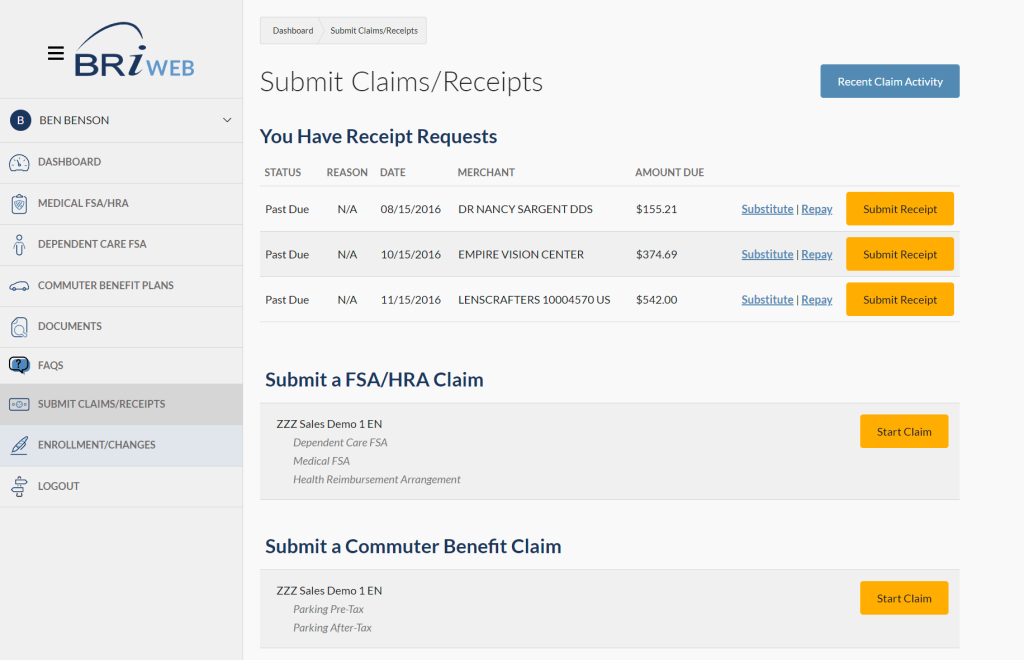
For additional assistance with Claims Submissions (including tips on submitting multiple claims at once), check out our Submitting Claims Walkthrough.
For additional assistance with Receipt Requests, check out our Submitting Receipts Walkthrough.
There are two easy ways to view your Claims History:
1. Click “Submit Claims/Receipts” and select the “Recent Claim Activity” button at the top to view all recent activity.

2. To view activity for a single Account, click the Account name in the left sidebar and scroll down to the “Recent Claims” section. You can click the arrow on the left side of the row to see details regarding the status of your claim. Click “View all Claims” to see this information for all claims submitted.
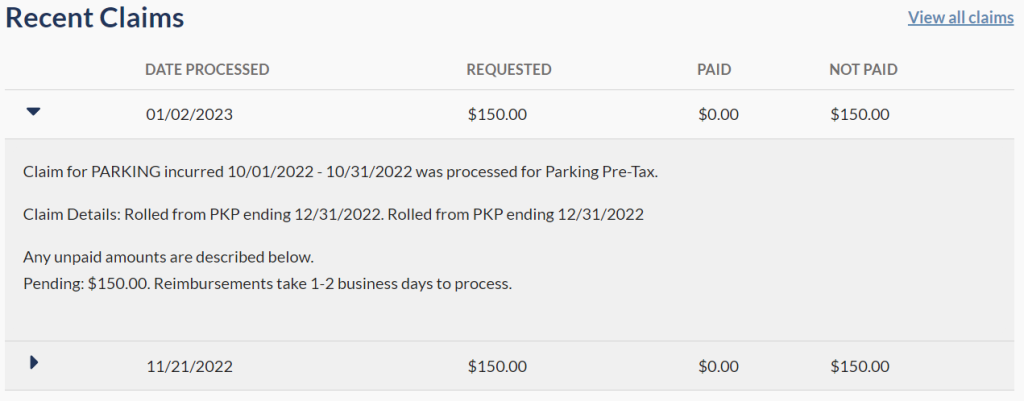
BRIWEB allows you to view transactions by Account Type.
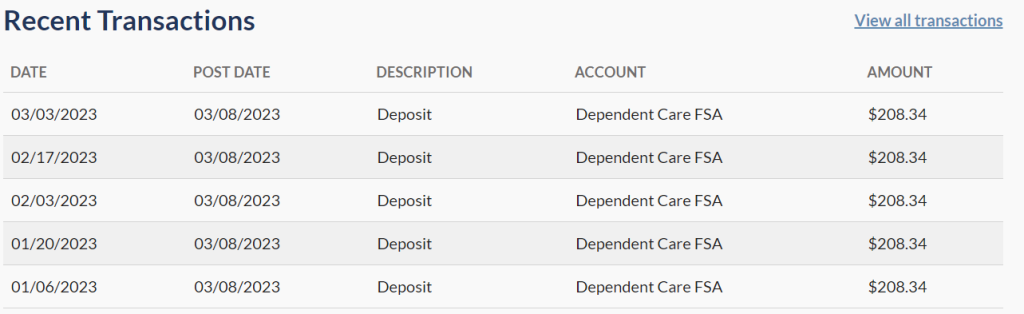
In the left sidebar, select “Documents”. On this page, you will find helpful links to plan documents, terms & conditions, forms, and other resources which are specific to your employer plans. Use the “Plan Type” and “Categories” filters to help narrow your document search.
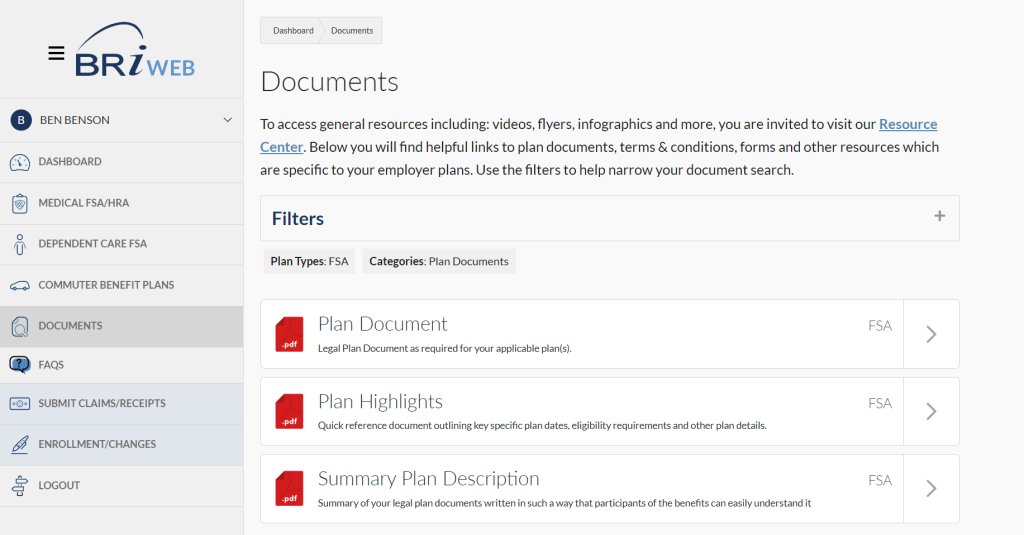
Learn more about your Plan Highlights in our blog, What are Plan Highlights and Where do I Find Them? To access general resources including videos, flyers, forms, and more, visit our Resource Center.
If online enrollment is available through your employer, you can click the “Enrollment/Changes” option in the left sidebar and then select the button to View or Update Enrollment, depending on your needs. Follow the steps to enter and submit your enrollment.
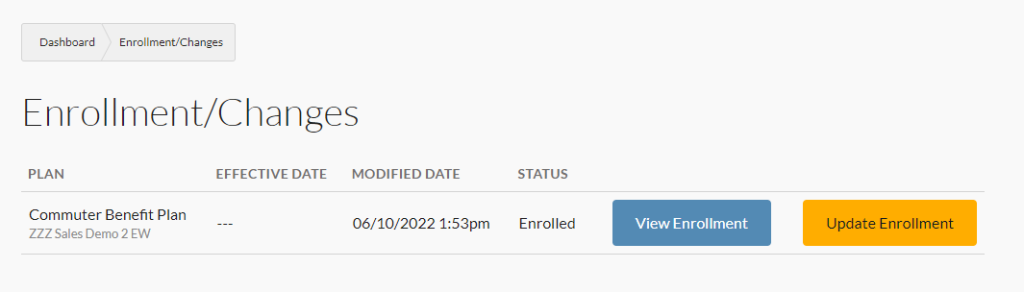
Individuals enrolled in COBRA, direct bill, or other continuation services through BRI should log in to the BRI COBRA/Direct Bill Member Portal to manage those benefits.
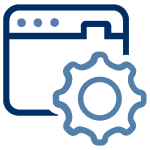
BRIMOBILE provides you with instant and secure access to scan and search for eligible items, view current and prior year balances, access recent card transactions, submit and view recent claims, upload receipts, and more. Download it today from the App Store or Google Play.
We would love to chat with you about your current benefits offerings and best practices that may save you and your employees even more.
Submit Your RFP NowSearch through our interactive database of videos, flyers, tutorials, and other tools to help maximize your BRI experience.
View All ResourcesBRI combines expertise and excellence to provide premier ongoing support to employers and participants, backed by experts and technology you can trust.
BRI is consistently listed in the Rochester Top 100 Companies! We offer growth opportunities and competitive benefits. Join a great place to work!
© 2026 BRI | Benefit Resource