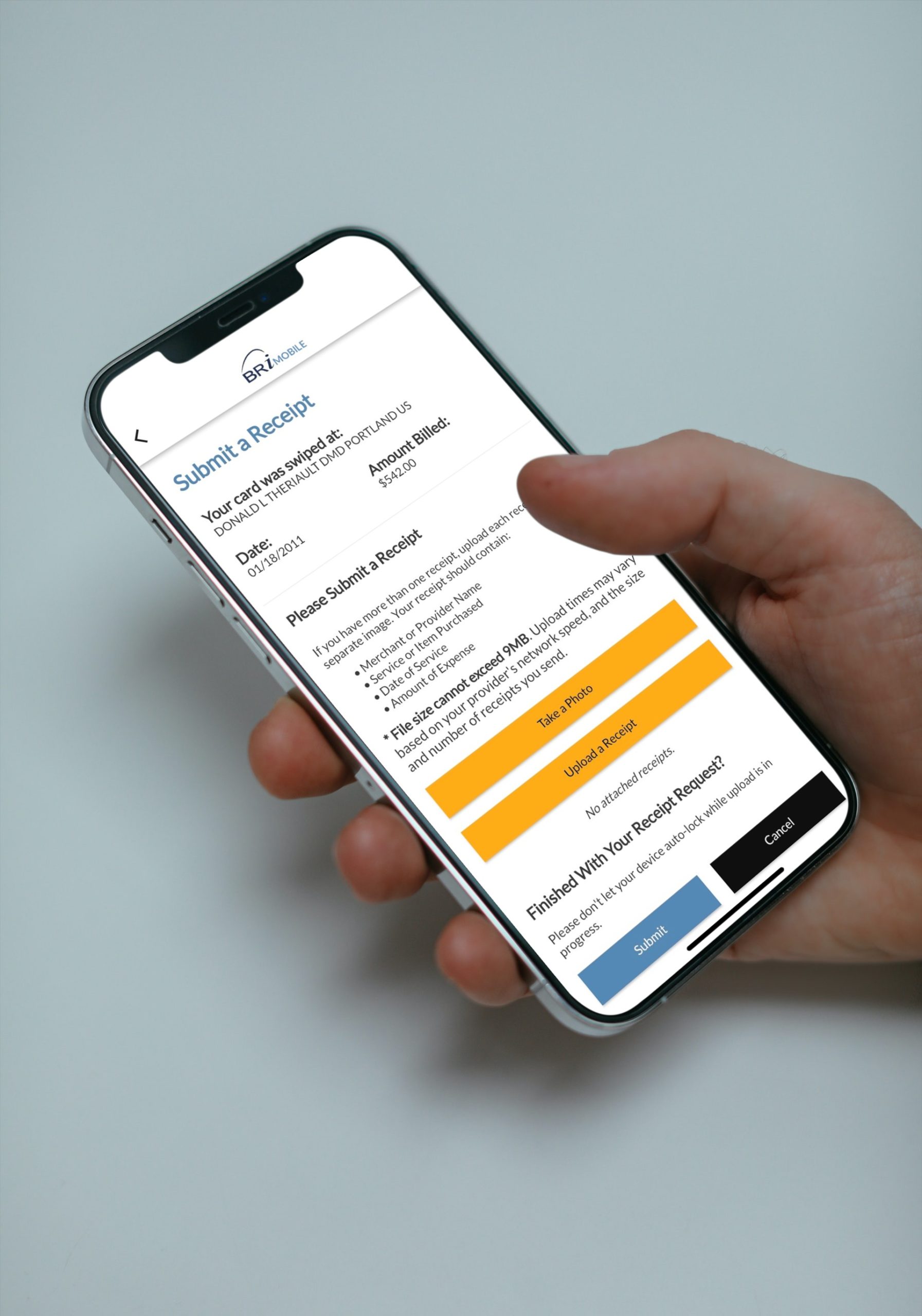So you went to the dentist, paid for your visit, and then received a request for substantiation. If you’ve ever wondered “What is substantiation and why is it required?” you’re not alone – here’s a quick rundown for you. But knowing is only half the battle – you still need to submit your documentation. Thankfully, whether you are submitting a receipt through the BRiMobile app or by using the BRiWeb secure participant portal, the process is very simple and easy to follow.
Let’s take a look at the steps required to submit a receipt.
Select your preferred method
Logging into BRiWeb
To begin the process of submitting a receipt online, you must first log into the secure participant portal at www.BenefitResource.com. From the homepage, take a look in the upper right hand corner. Click on the maroon button that says “Login,” then select “Employees” You will be taken you to the login page for your account.

You may need to Register an Account!
For enhanced security and streamlined account login ongoing, you will be required to use a custom Login ID for the BRiWeb Participant site.
If you are new to BRiWeb, you will be required to complete the Account Registration process on your first visit to the site.
The following are required for registration:
- COMPANY CODE: Provided by your employer
- PERSONAL INFORMATION: First name, last name, date of birth, home zip code
- MEMBER ID/REGISTRATION ID: Typically a 9-digit ID selected by your employer (i.e. SSN, payroll ID, or even a combination)
Visit our BRIWEB FAQs page for assistance.
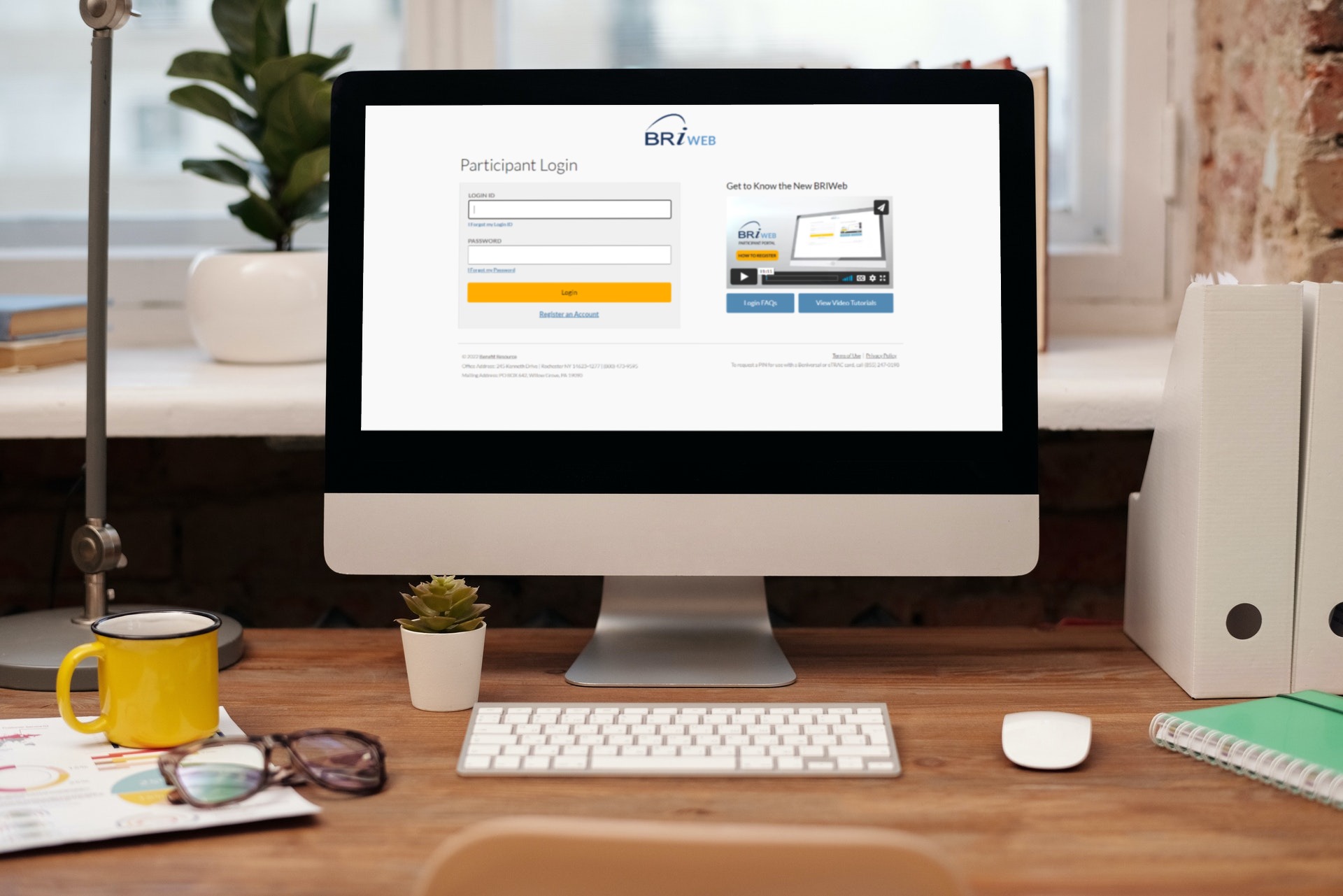
Submitting a Receipt
Now that you are logged into BRiWeb, you can view any outstanding receipt requests by clicking “Submit Claims/Receipts” from the left-hand Navigation Menu.
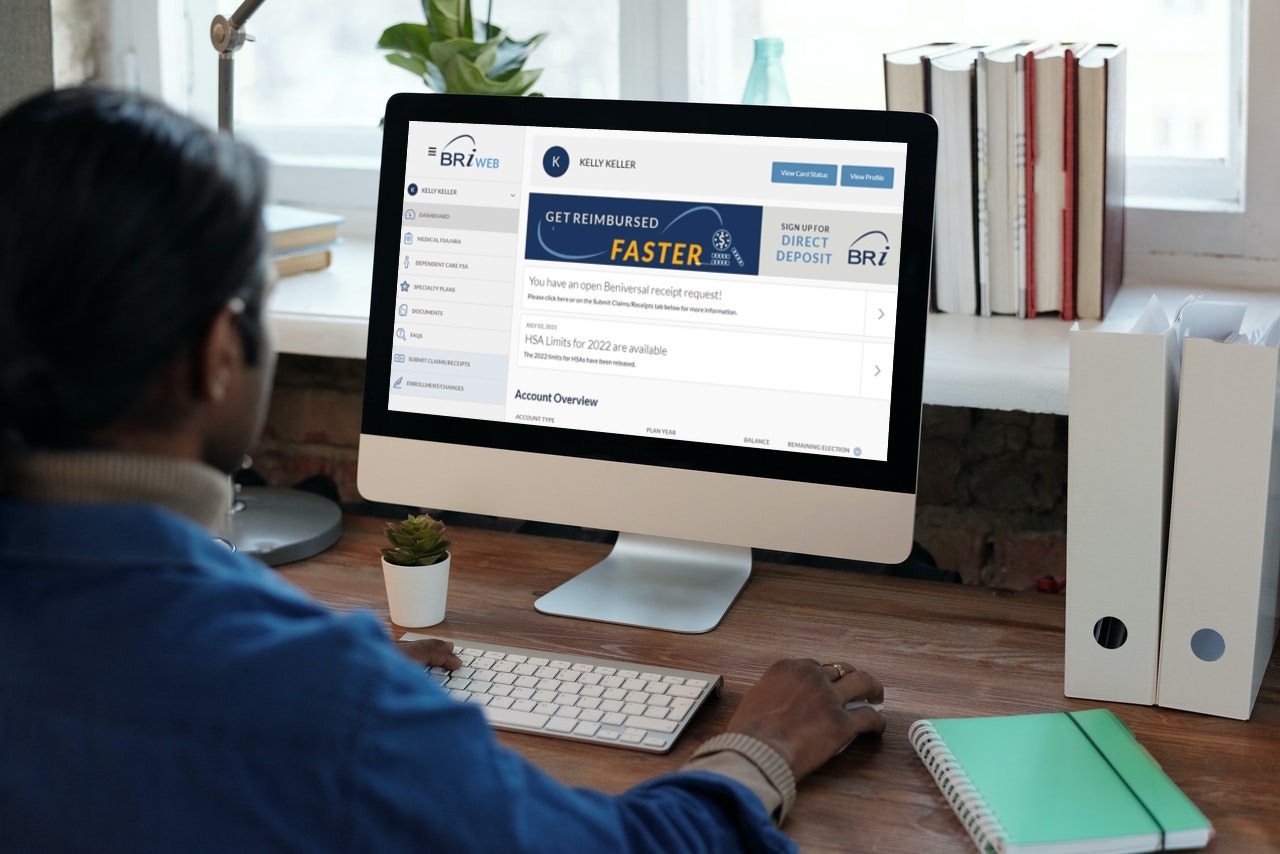
From the Submit Claims/Receipts page, click the “Submit Receipt” button next to the receipt request.
The information on the following page should provide details about the transaction that prompted the request, including a reason for why the request was initiated.
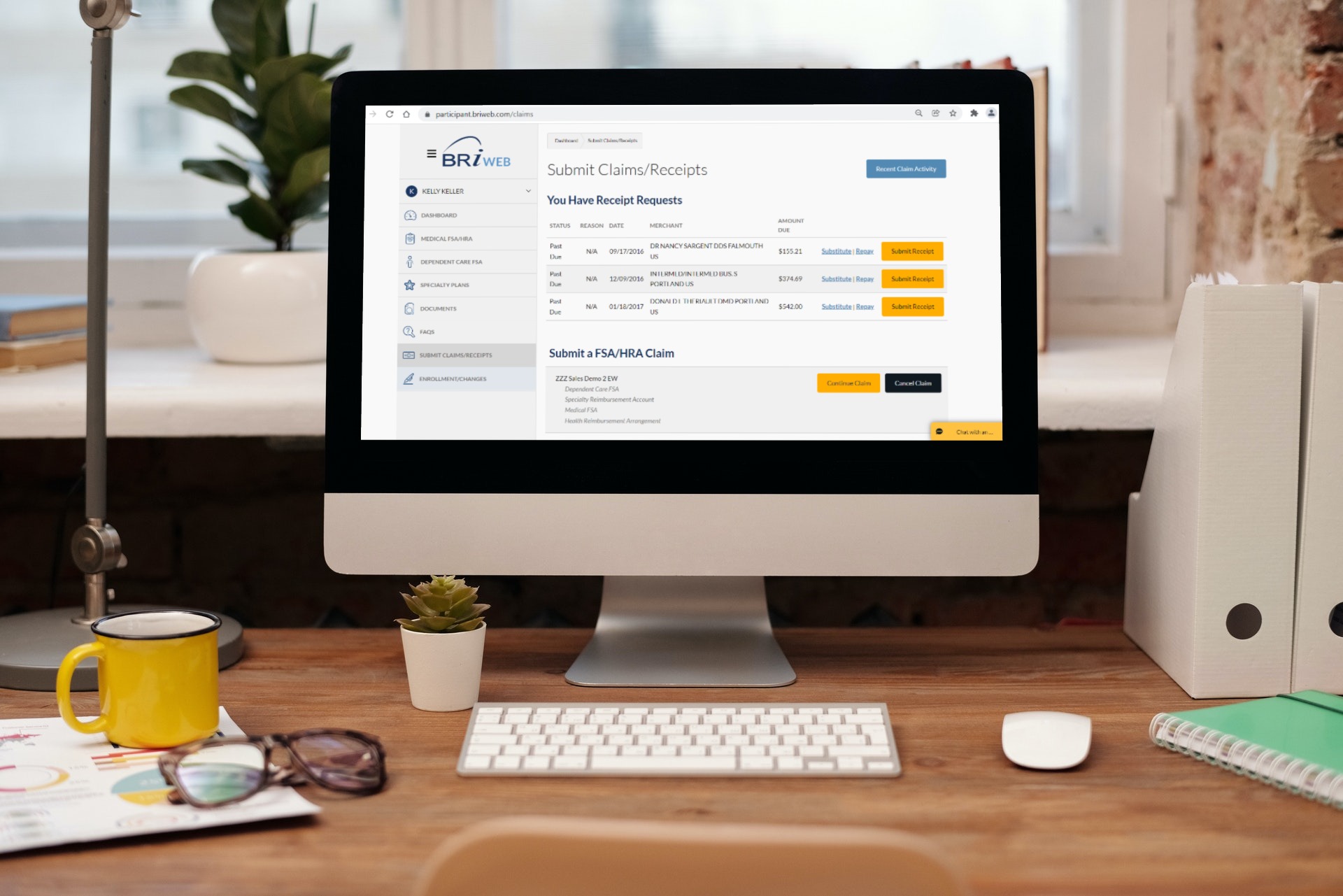
Upload Receipts
To upload a receipt and complete the request, click “Choose File” from the Attachment(s) section. Once the file is selected from your device, click “Save”.
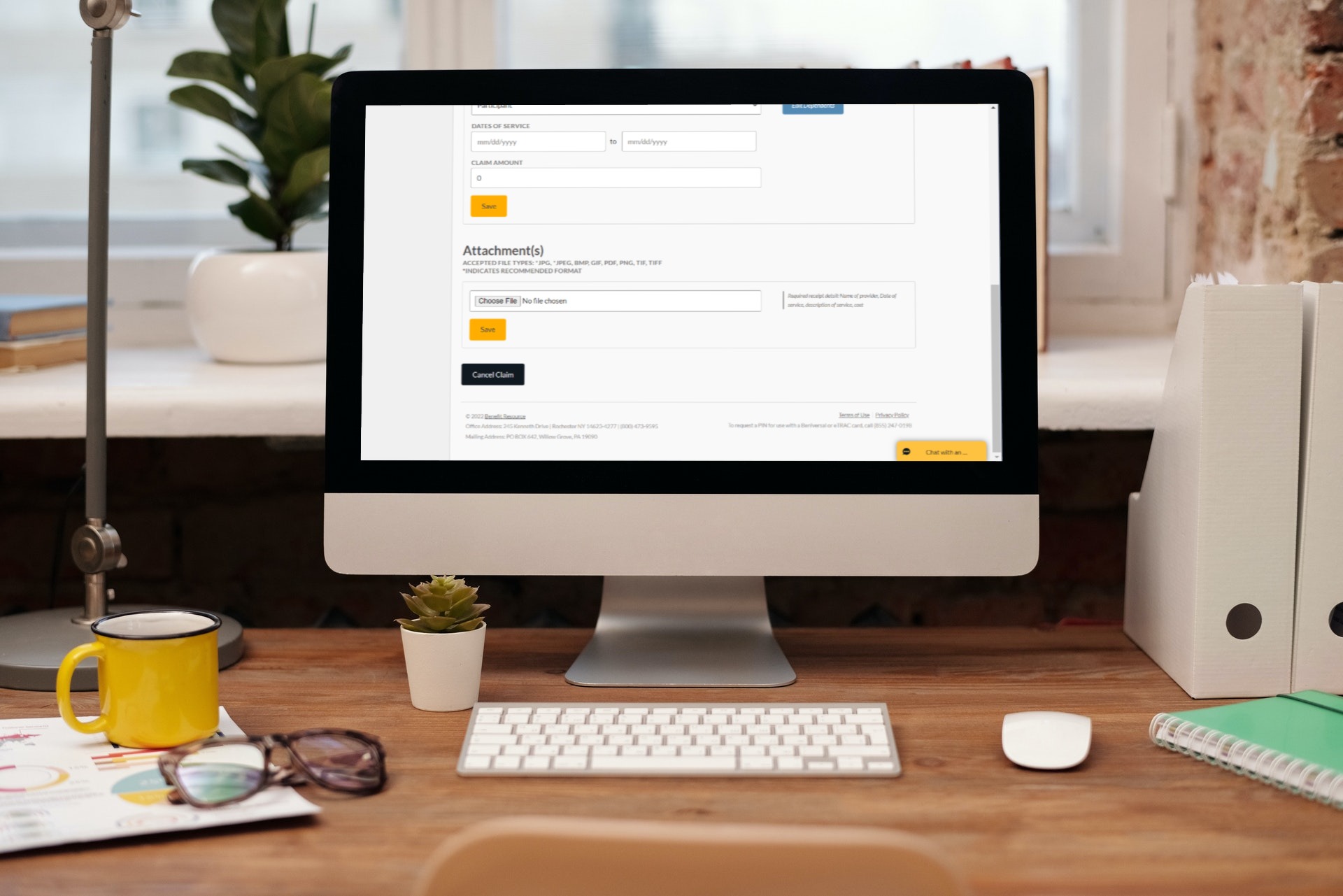
If you need to attach more than one image, click “Add Another Attachment” and repeat the previous steps. Then click “Continue”.
Completion Page
That’s it! You have completed the steps to successfully submit your receipt!
Please allow up to 5 business days for activity to be processed. If further action needs to be taken, BRI will contact you.
BRiMobile Receipts
Submitting receipts with your mobile phone is easy! If you haven’t downloaded the BRiMobile app you can find it on the Apple App Store or on Google Play.
Logging In On Mobile
Before you can login to the mobile app, you will need to register at BRiWeb to set your Login ID and password.
The following are required for registration:
- COMPANY CODE: Provided by your employer
- PERSONAL INFORMATION: First name, last name, date of birth, home zip code
- MEMBER ID/REGISTRATION ID: Typically a 9-digit ID selected by your employer (i.e. SSN, payroll ID, or even a combination)
Visit our BRIWEB FAQs page for assistance.
Once logged in, you can set up a PIN to simplify the login process in the future.
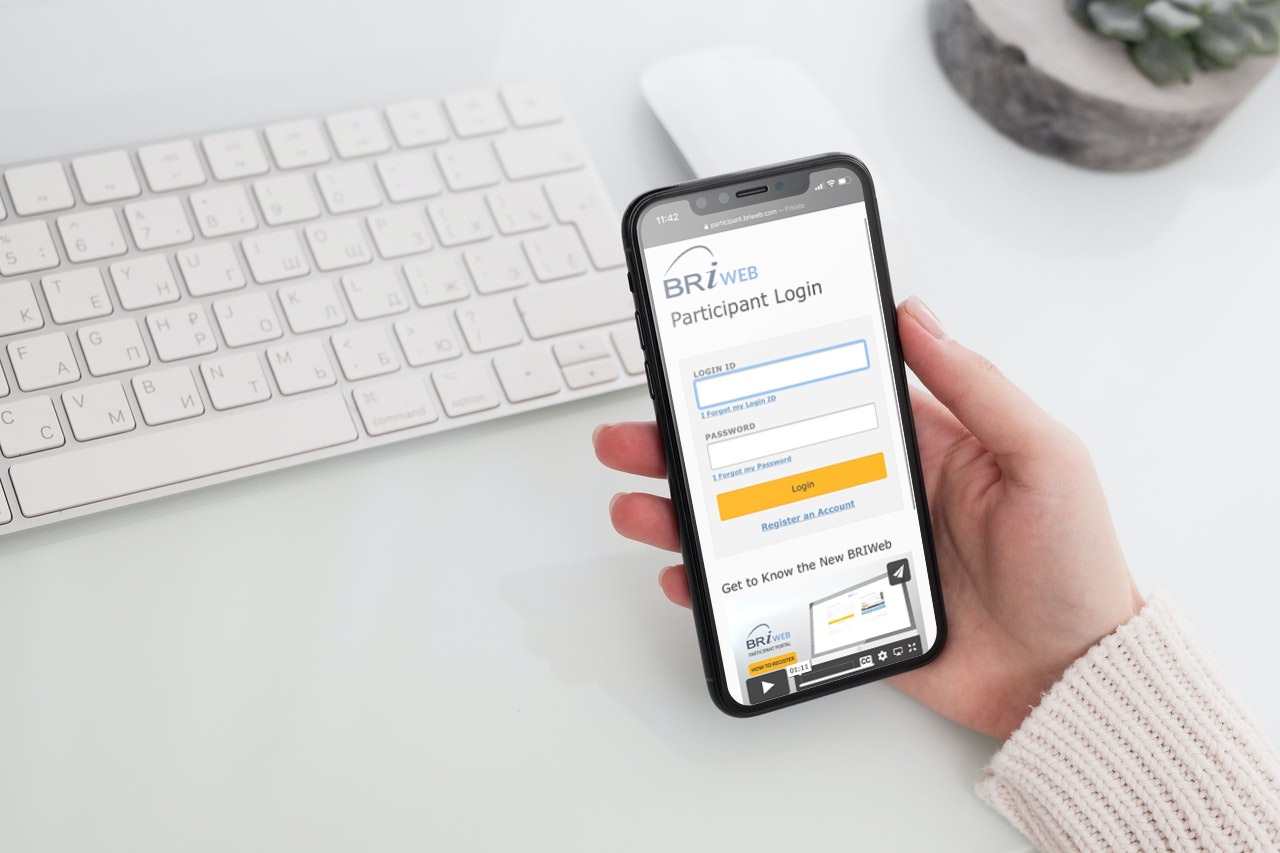
Your Account
Click the 3 bars at the top of the app to trigger the menu, then hit “Receipt Requests” to access your receipt requests.
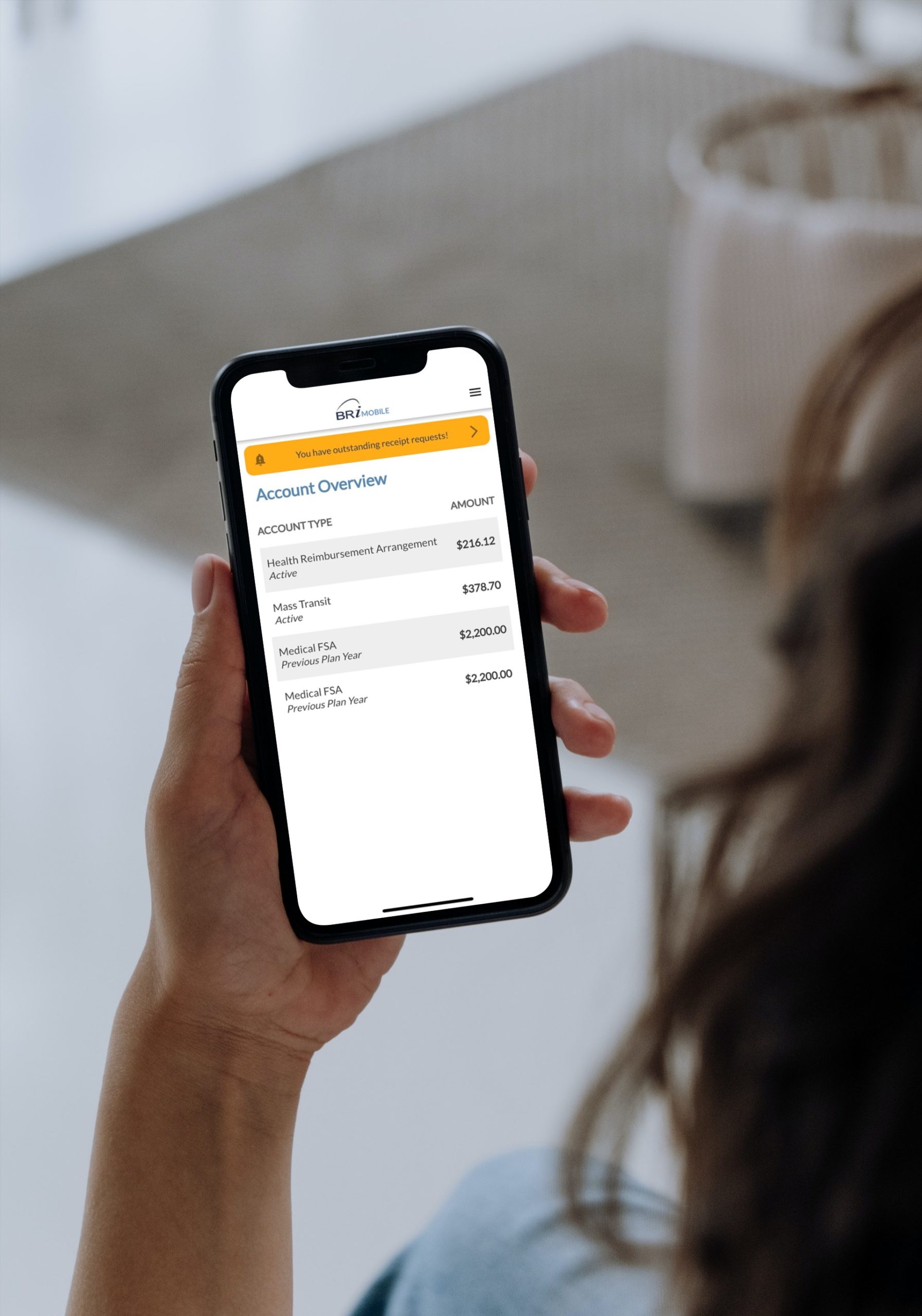
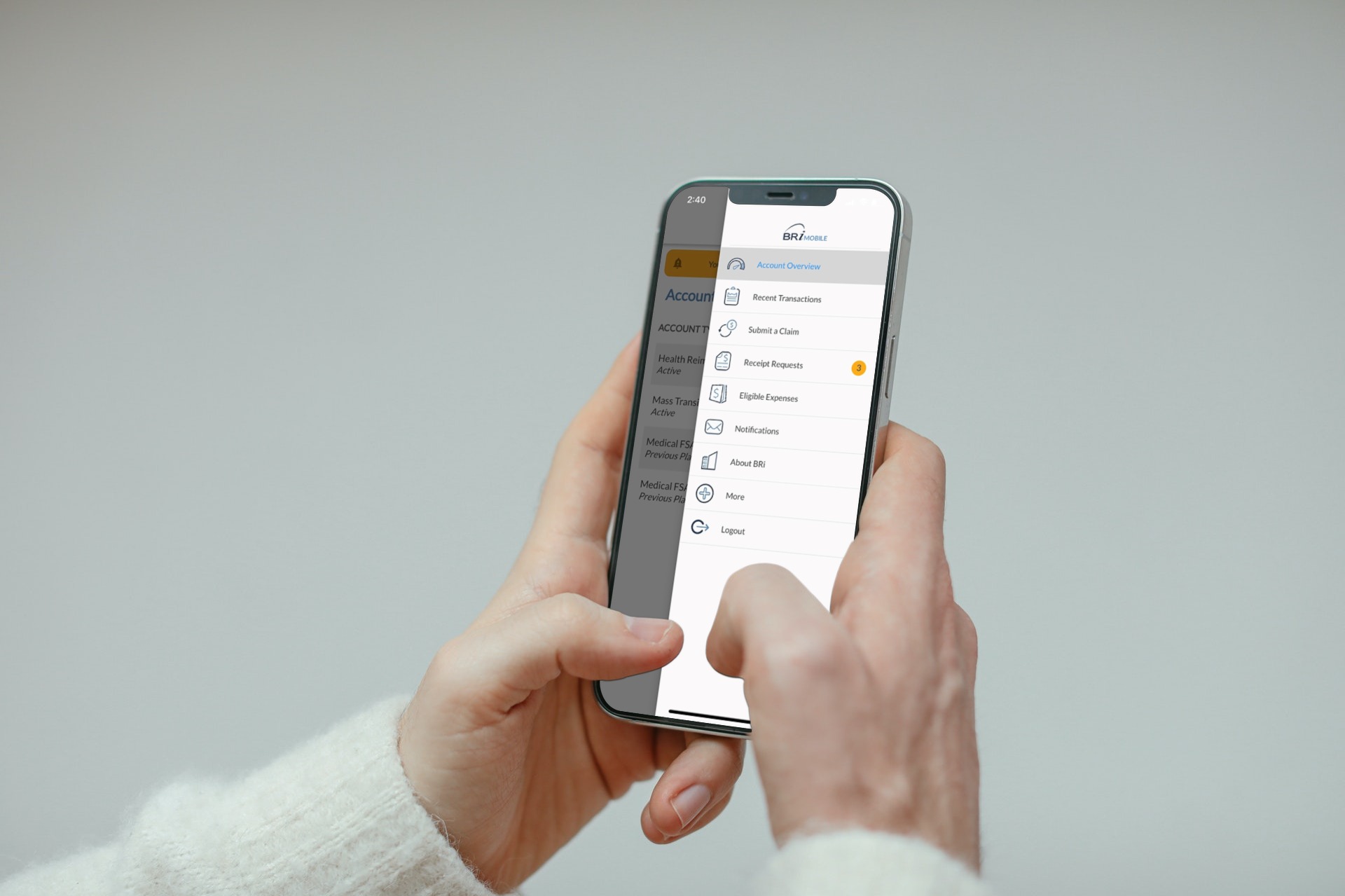
The Submission Process
When you enter the next screen, you will see a list of transactions for which a receipt is needed. Click the text that says “Receipt Needed” to continue.
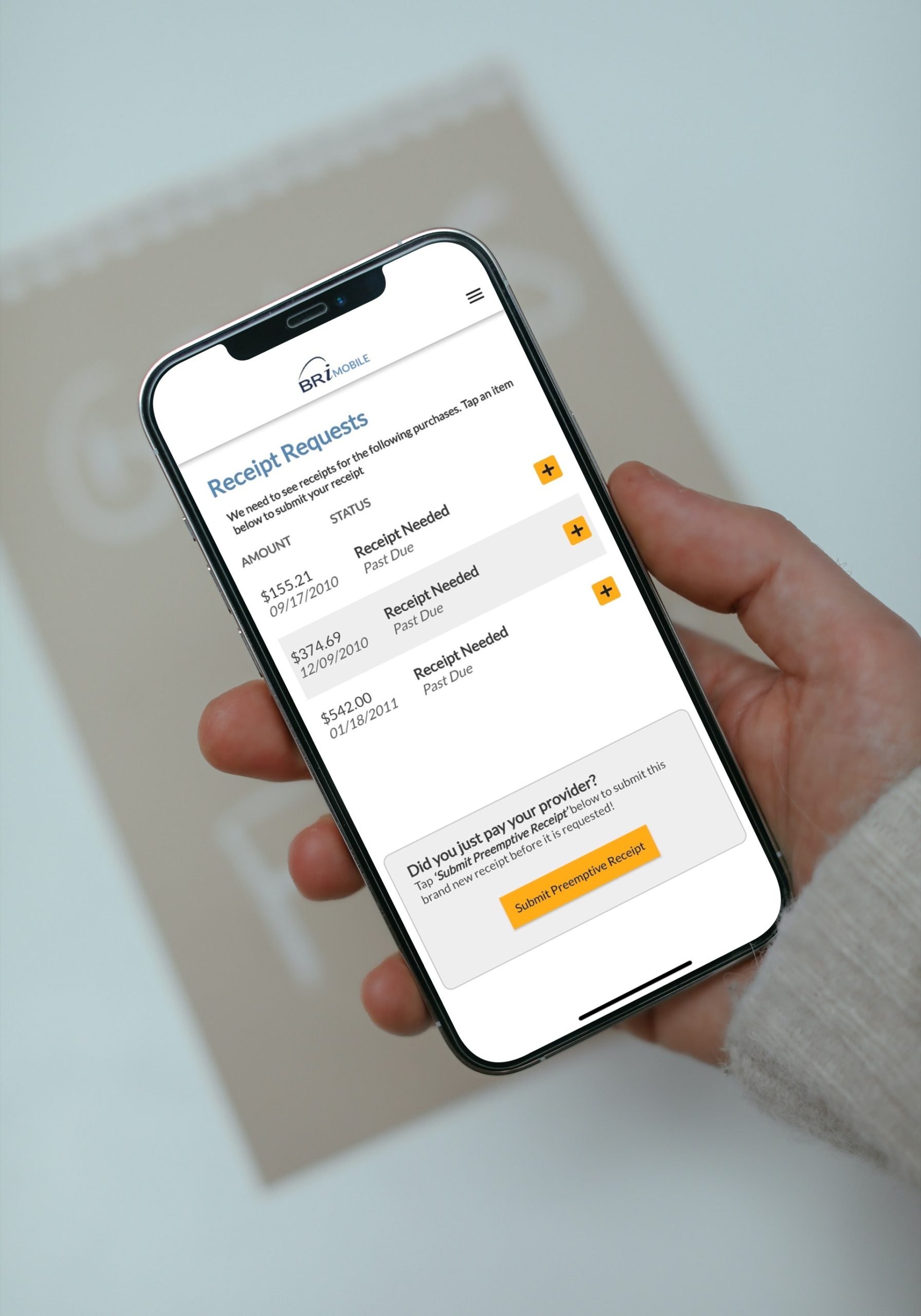
You have the option of taking a photo directly from the app, or uploading a photo of the receipt from your phone. Once you have uploaded a photo of the receipt, tap the “Submit” button.
All done
Congratulations! You have submitted your receipt. Please allow 5 business days for the transaction to clear. If further action needs to be taken, BRI will contact you.