As the year comes to a close many are evaluating their financial state and are preparing for open enrollment. Checking your year-end balance is part of the preparation. If you have not checked your balance on BRiMobile or BRiWeb yet, let’s walk through the process.
BRiWeb
Logging In
If you are logging in to BRiWeb while reading this article, take a look in the upper right-hand corner. Click on the maroon button that says “Login.” Select “Participants.” You will be taken to the login page for your account.
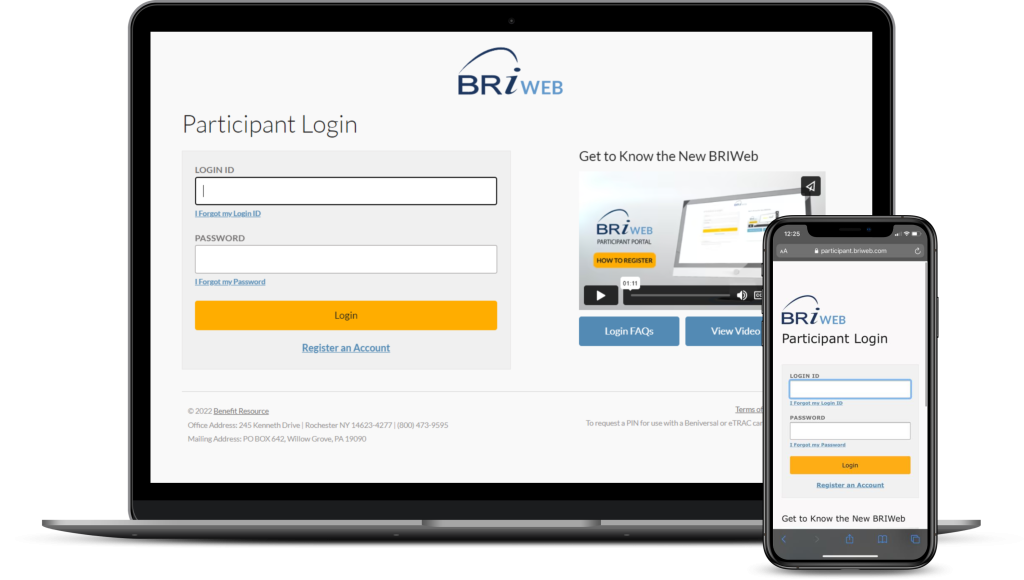
You may need to Register an Account!
For enhanced security and streamlined account login ongoing, you will be required to use a custom Login ID for the BRiWeb Participant site.
If you are new to BRiWeb or currently using a Member ID as your Login ID, you will be required to complete the Account Registration process on your first visit to the new site.
The following are required for registration:
- COMPANY CODE: Provided by your employer
- PERSONAL INFORMATION: First name, last name, date of birth, home zip code
If the system cannot identify you by the information above, you will also need to provide:
- MEMBER ID/REGISTRATION ID: Typically a 9-digit ID selected by your employer (i.e. SSN, payroll ID, or even a combination)
Viewing Balance Information
Once you have successfully logged in you will see the BRIWeb Dashboard. Under “Account Overview” the balances for your account(s) will be displayed.
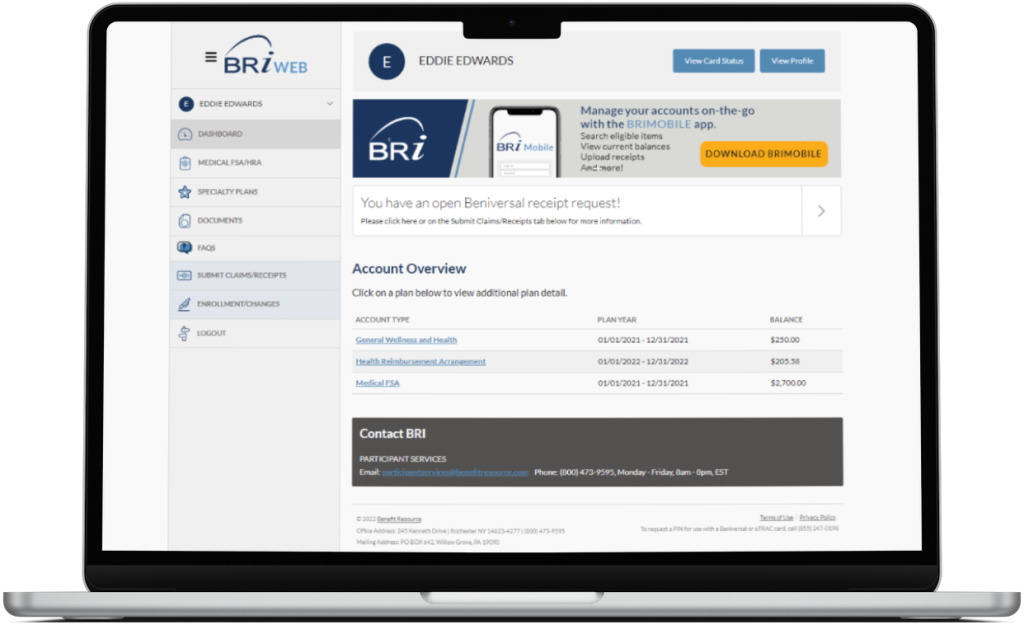
Taking a Deeper Look…
Viewing Account and Transaction Information
To access an Account Summary and Recent Transactions, click on the tab of the account you would like to know more about. In the example below, the Medical FSA/HRA tab was selected. A detailed view of the accounts and balances is displayed. To see more transactions, you would click on the blue “View all transactions” link.
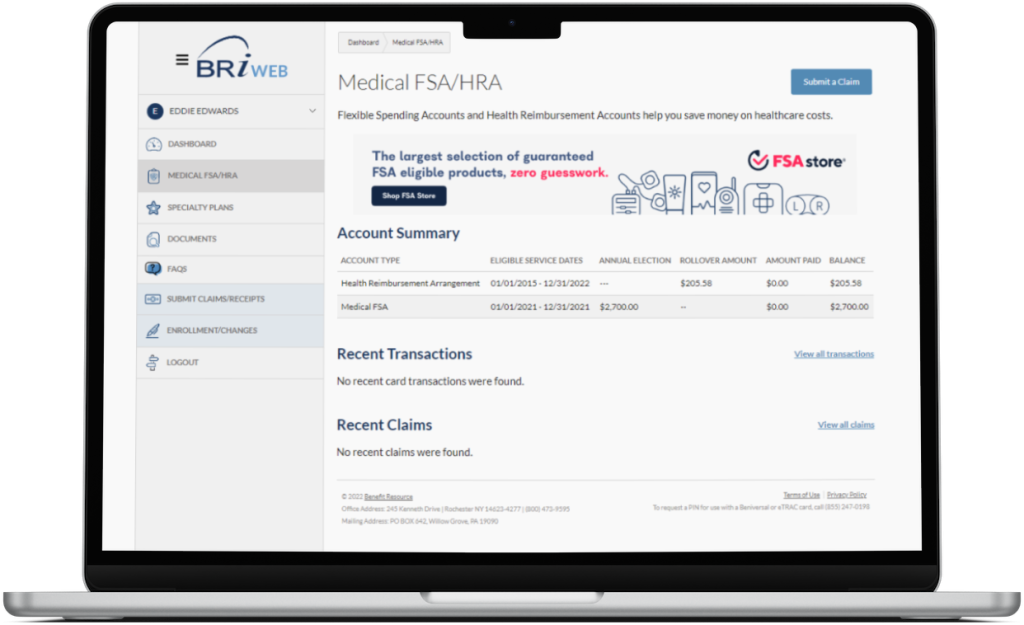
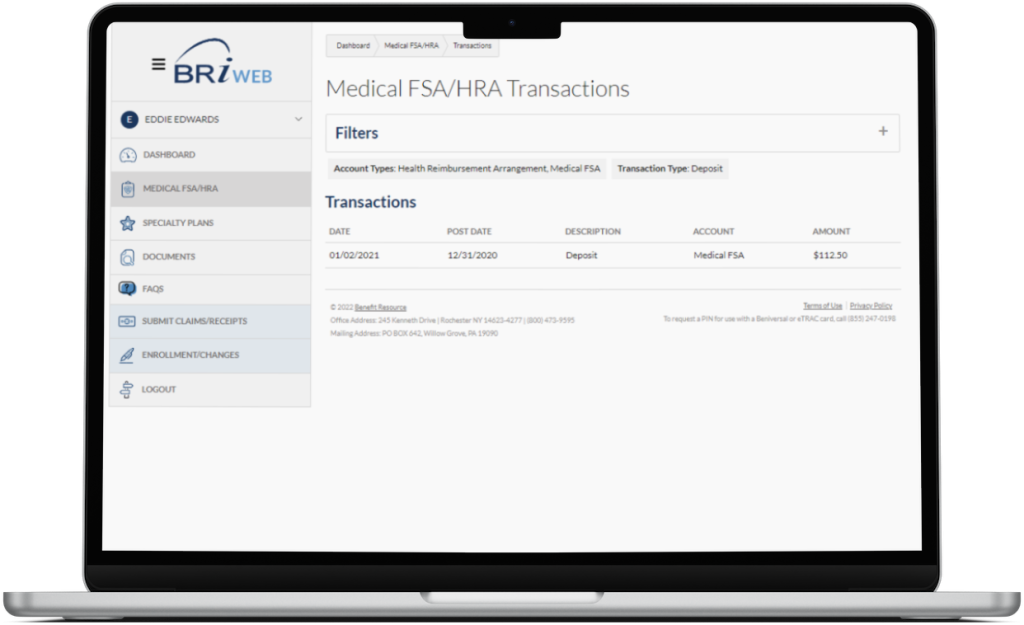
BRiMobile
Viewing balances on your mobile phone are easy! If you haven’t downloaded the BRiMobile app you can find it on the Apple App Store or on Google Play.
Logging In On Mobile
Logging in requires two pieces of information:
- Login ID
- Password
The “Company Code” is a unique code assigned to your organization by BRI. Contact your human resource department if you have forgotten your company code. Your employer has set the default “Login ID”. If you have never logged on to BRIWeb, contact your employer for your “Login ID” and initial password. You can also use the “Trouble Logging In” link to reset your password.
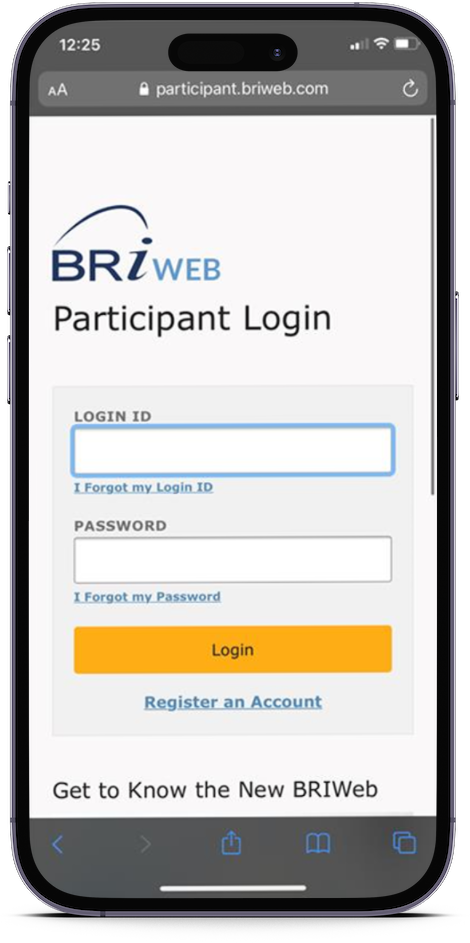
Once logged in, you can set up a PIN to simplify the login process in the future.
Viewing Your Balance
Once logged in, you will be transported to the “Account Overview” section, where the balances of the account(s) you are enrolled in will be displayed.
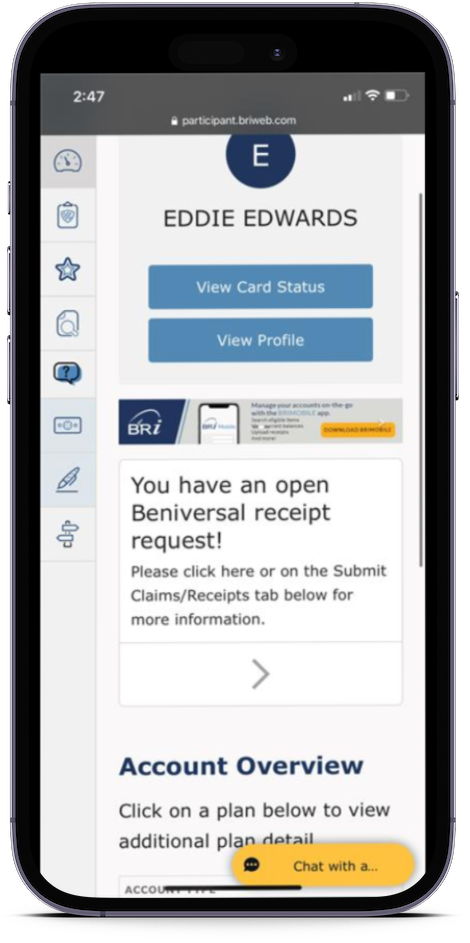
Checking Your Balance Over The Phone
While BRIWeb and the BRiMobile app provide a more detailed view of your balance and activity, you may not have access to the Internet. You can access your balance over the phone – without having to wait in a phone queue – by using QuickBalance. QuickBalance is an automated phone line that you can access 24/7. It allows you to access a real-time account balance for all your pre-tax benefit accounts. All you need is your Beniversal® Prepaid Mastercard® or eTRAC® Prepaid Mastercard to get started.
With your Beniversal® Prepaid Mastercard® or eTRAC® Prepaid Mastercard handy, just call the Participant Services phone number at (800) 473-9595. Select the option from the prompt to hear your card balance and provide your card number and CVV. The automated system will then read you the balance in your account(s).



